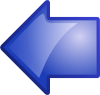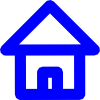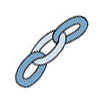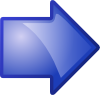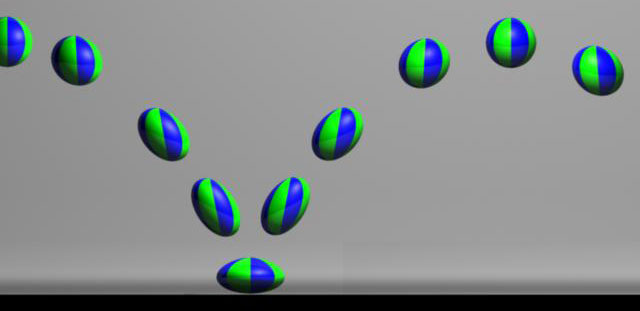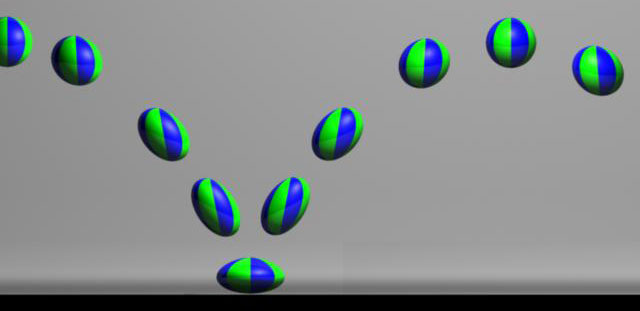
Lab 3: Creating an Animation Loop
IDS252: 3D Animation,
Spring 2012
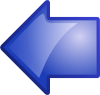
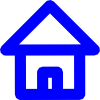


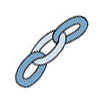
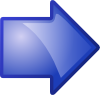
Due Date: Mon, Feb 6, before the beginning of class.
Goals
- Become familiar with setting and adjusting keyframes and timing to create an animation.
- Learn how to use the graph editor to adjust keyframes.
- (Optional) Learn about path animation.
- (Optional) Learn about driving keys.
- Create a 10 second animation loop.
Maya Modeling Tutorials
The supplementary files you will need for the tutorials listed below can be found in the folder of tutorial files which
you downloaded in the first lab (maya2012_gettingstartedlessondata). If you don't have them, you may
copy them off of cs-render in the folder
IDS252Resources. Please don't overwrite the original files in IDS252Resources.
These tutorials will not be collected so feel free to work anywhere, e.g. on your H drive.
In Maya, go to Help -> Tutorials.
Click on the link Getting Started with Maya 2012. In the contents,
click on Getting Started with Maya, and then Animation.
Do the following lessons:
- Lesson 1 (Keyframes and the Graph Editor)
- (optional) Lesson 2 (Set Driven Key). You will have the opportunity to do this later if you don't do it now.
- (optional) Lesson 3 (Path animation). You will have the opportunity to do this later if you don't do it now.
The above tutorials will not be collected.
10 Second Animation Loop
- Make a Project: For your 10 second animation loop, it is important for you to work on cs-render because you may not have enough space on
your H-drive. For the lessons below, create a single
project (e.g. called Lab3Project) on cs-render in the folder
IDS252/Lab3/Projects/your_login_name
Remember, once the project is created, you must set the project every time you re-open
Maya to insure that Maya will save files to the right place.
Also, when you create your new project (through Maya), be certain to include certain subfolders. Read the
first section here on Project Creation and Structure.
-
10 Second Animation Loop: You are to create a 10 second animation with the following requirements:
- The technical instructions for setting up Maya and creating the
animation can be found here. Please read this
before you begin. It is important to set the FPS, playback speed, and render settings, before you begin.
- The animation should be a loop, i.e. it should end exactly where it begins. To do this, set the
keyframe at t=1 then, without changing anything in the scene, move the slider to t=300 and
set the keyframe again. At this point, you can begin animating in between.
- The motion does not have to be complex but there should be some non-trivial motion.
- Aim for realistic motion. This is difficult to do and you are just starting to animate, so do the best you can.
Observe how things move in real life. Think about the
Principles of Animation.
You will most likely need to use the graph editor to get the motion correct. Don't be afraid of the graph editor!
- Use any objects you have created so far, or create new objects.
- Use any of the animation techniques you have learned so far, e.g. keyframing,
path animation, etc.
- It is recommended that
- Use only one camera. Note, it is better to create a new camera, rather than use the default persp camera.
- Keep the camera still or, at least, limit its movements.
-
When you have completed the animation, place it in the folder: \ids252Sp12\Lab3\FinalAnimations.
Make sure that the name of your animation starts with your last name, as was done in previous labs.
Evaluation
This lab will be graded on .... For details, see Lab 3 evaluation.
Class critique: In the class critique, we will focus on the criteria in the Lab 3 evaluation.
Note that late assignments will be penalized.